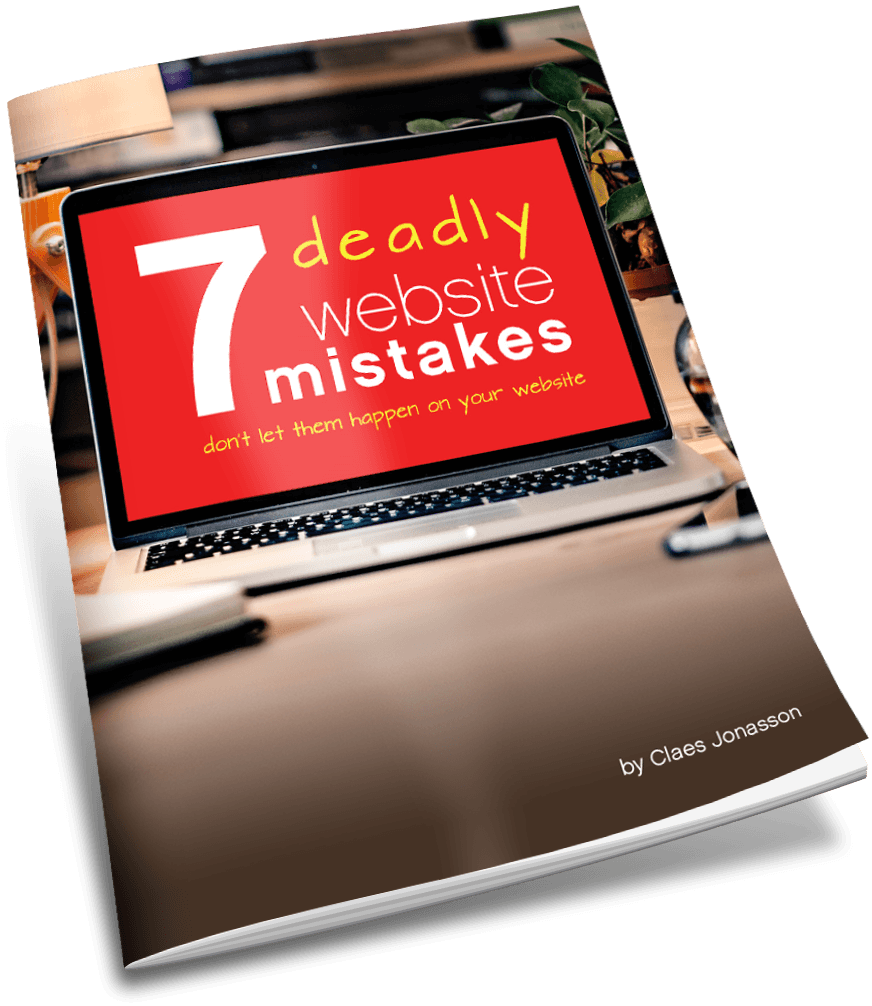How to not have to rebuild your computer from scratch
I was working away on my computer when an app glitched. As in ‘didn’t do what it was supposed to do’.
If that happens once, like me, you probably chalk it up to gremlins. Or blame it on Murphy.
If it happens twice or the computer doesn’t seem to run right, we usually first go for the reboot. Shut everything down. Wait a couple minutes. Then power up again.
That’s generally that’s all it takes. Because electronics get befuddled every once in a while too and can benefit from a reset.
But what if that doesn’t fix the issue?
In my case, it most certainly didn’t.
When I opened that app and tried the task again, there was the same error. Crash.
No matter how much I hated to admit it, somehow that app had gotten corrupted. Something somewhere was broken. And staring at the screen wasn’t going to fix it.
When the backup goes bad too
Now, I’m a safety guy. So I have backups. Daily ones.
Only problem was, it was at least a few days ago that this odd behavior first happened. So my regular backups would be no help. Because whatever was messed up on the computer had been dutifully copied by the backup.
I tried some troubleshooting things, like uninstalling the offending app and its libraries from the computer. Then reinstalling them. Didn’t fix the problem.
That only left one option. A clean install.
Hint: For more about how and why you should be backing up your computer, check out this article: What can you afford to lose? Because all hard drives will eventually fail.
Nuke and pave
When all else fails, the recommendation is to totally start over from scratch with the computer. Do a clean install.
Clean and reformat the hard drive. Reinstall the operating system. Then reload every single app. Plus all your data. It’s the drastic option none of us really want to take. Ever.
It involves several scary moments:
- It’s going to take a lot of time and while I’m doing all this work, the computer is out of commission.
- Do I have the operating system so I can reinstall it?
- Do I actually have or know where to get all the apps and other things that were on the computer so I can reinstall those, one at a time?
- Custom settings: In operating system, apps, mail. And anywhere else I could customize the user interface. All those are gone and will have to be recreated.
A long and slow process to recovery
I stared at the recalcitrant computer, willing it to heal itself. Which clearly wasn’t going to happen. So I was left with the laying on of hands and getting to work rebuilding the entire installation.
First, I created a backup of everything on the computer. Because even though it was corrupted, I would need to be able to reload data. So having a backup was essential. Actually, I made 2 backups. Just to be really safe.
Then I printed a list of all the apps on the computer. If the clean install was going to recreate the computer I was used to, I needed to know what all was on it.
List in hand, I verified that I knew where to get apps and installation credentials. Again, essential to do this while the old computer is still accessible. No good to need it later and not be able to get to it.
I finally verified that I had the proper version of the operating system downloaded onto a separate hard drive and knew the process for erasing the computer and installing a fresh copy of the operating system.
Pull the plug
Now it was time to go for broke.
Starting up from a temporary installation on an external drive, I erased and reformatted the hard drive and installed a fresh copy of the operating system.
That all done, I brought out my list of apps on the old computer and began installing them on the fresh computer.
That’s a long process. Arm yourself with a good book, your favorite beverage and a comfortable chair.
Actually though, while time consuming, this is the easy part of the rebuilding.
Hint: Now that you’ve chased down all the software and various logins, passwords and other credentials for it, put all that info in a safe place. Then keep it updated when you add new apps. Just so you never have to chase down everything again.
Things get complex when it’s time to reload things like email and messages. Since I wanted the old emails and message threads, I had to find the correct files/libraries on the backup I’d made just prior to erasing the computer. Then copy those to the right locations on the fresh computer.
A few reboots later, I had my usual email folders and archives back, as well as message threads. Yay!
I also restored all my data files from the backup.
Finally, I got to reset a ton of preferences as I opened each app for the first time in the new installation. Because we tend to customize user interfaces and not think about having done that. Until we’re looking at a fresh install and it doesn’t look like we’re used to.
All in all, that clean install took the best part of a weekend.
Never again
I resolved that I didn’t ever want to go through the experience again.
Here’s how: (this works for any computer and also for phones or tablets)
In addition to the regular, nightly backups of the computer (or even more frequent if you use a tool that runs incremental backups during the day), I started doing 2 new backups:
Odd and even month.
The idea is that I create a full backup on the first of each month. Odd months go on one disk and even months go on another disk. That way I’ll always have a backup that is about a month old.
It’s one more level of safety. If something gets corrupted and doesn’t show up right away, I’ll notice before a month passes. And still have a backup to fall back on.
Each backup is a full copy of everything on the computer. And bootable. Meaning I could run the computer from this hard drive. Or I can copy the contents of this hard drive to the drive in the computer and it will be ready to go.
Now when I need a clean install, things look very different. Instead of days, it will only involve a few hours.
All it will take is to erase the main hard drive and then copy the good backup to it. Boot the computer and presto, it’s back to the way it was a month ago. Settings and such intact.
From there, reload email accounts, messages and data to get the rebuilt computer current.
You have however saved having to pull everything back from the four corners of the earth and going through the long ‘reinstall everything’ slog.
Peace of mind today and for tomorrow
That’s a lot of peace of mind from doing 2 extra backups. Plus, hard drives are cheap.
If everything is working well today, awesome. Get a couple hard drives and create the first monthly backups. Then keep it up. Odd. Even.
While this covers the process on a computer, the principle is the same for a phone or tablet. Key is to have both recent backups and older ones, so there’s always something to fall back on.
No need for a clean install. Never having to rebuild everything from scratch again. I like the sound of that. How about you?
Never miss out!
Get an email update every time I publish new content. Be the first to know!