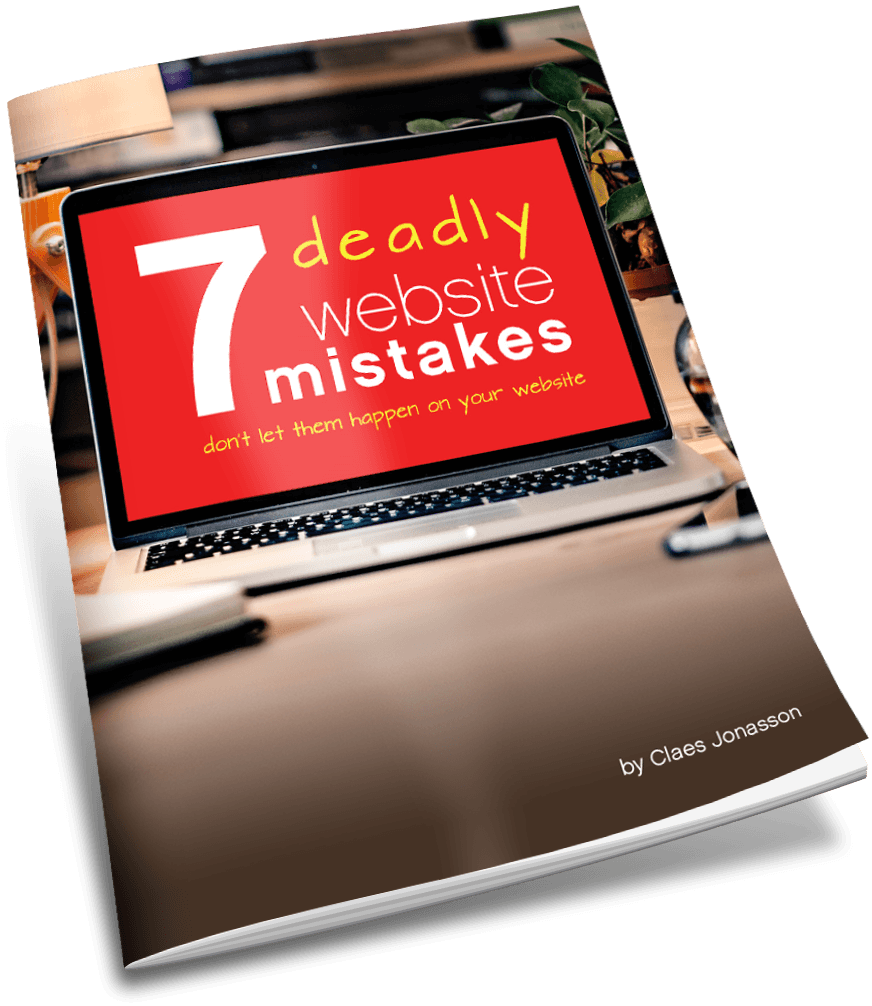What can you afford to lose?
Just a morning like any other. I hadn’t rebooted my desktop computer for a while, so started the day doing that. When it came back on, one of the external drives was missing. As in not showing up on the computer. As in not accessible. That’s 6TB of data (6,000GB). A whole lot of files.
It turned out to be really annoying since I needed to work on some of those files that morning. So had to change plans. It was however not a panic moment, because I have backups of everything! The inconvenience was in copying those backups to a drive where I could use them. I keep a large empty hard drive on hand should something like this happen.
This could have been a major disaster. 6TB is a lot of data. But no matter the size of the hard drive, if a computer won’t turn on or an external drive doesn’t mount, it’s a real problem. If there is no backup, chances are all that data is lost. Forever.
If the backup isn’t recent, that’s another problem. I do nightly backups, so won’t lose all that much data. Painful to lose a day’s work, yes, but not nearly as painful as losing everything.
The burning question is:
Do you have a backup plan in place and is it working?
It’s of course all about what you can afford to lose and how long you can be down when the inevitable hard drive failure happens.
What can you afford to lose?
Probably less than you think. We tend to get a bit nonchalant.
Sure, nothing has happened so far. But all hard drives will fail eventually. Just a matter of time. Kind of like Russian roulette. Not a game you want to lose at.
I could always reload or rebuild if needed
Seriously, when was the last time that you reloaded everything from scratch on your computer? That takes a lot of time. In business that means missed deadlines and lost productivity.
And what if you can’t rebuild it? Software can be reloaded, but there are many files that just can’t be replaced. Things like the book you’re working on. A photo library. Family videos. Or maybe financial and tax records.
How long can you afford to be without a working computer or access to files on an external drive?
For my business, I rely on getting work done each day. That’s why I have more than one computer. So if one is out of commission, I can use the other.
The external hard drives I use will take a while to restore from backup. In the recent mishap, I didn’t have access to the files on the dead hard drive for a day while copying them out of backup. I could deal with that. If that been a few days, it would have been really bad.
Be really honest when figuring how long you can be without computer or file access. The cost of a hard drive is tiny compared to a day of lost income or a project deadline missed.
All backups are not the same
Know that you’re backing up your computer or hard drive the right way for your needs.
A backup that can’t be quickly accessed is not helpful at all if the files on it are ones you need right now to do your work.
Some automated backups are incremental. That means the system does a full backup and then only backs up changed items from then on. If you go to restore such a backup, it could take a long time for first the full backup to be restored and then all the incrementals, up until the most recent one.
Some backups store your backup data in exactly the same format as on your original drive, so you can easily go in and find the particular file you need access to. Others must be decompressed before you can even see the data.
Test that your backups are actually good
An amazing number of people back up their computers, but never test how to restore from a backup.
So when disaster hits, they don’t know how to get their files restored.
Plus, if you haven’t tested restoring from a backup, it’s possible that your backups won’t work. What if there’s an error in the backup process and the backup files are corrupted? Only way to know is to actually restore them from time to time.
Use reliable backup software that verifies data accuracy during the backup process
Anytime data is copied, it could get corrupted. Use software that doesn’t just copy files, but compares original and copy to ensure they’re identical, to help prevent corrupted files.
Online backups
Online backups sound great. Automatic, from anywhere, and not in your house (should it burn down or be picked up by a tornado).
Potential downsides:
Depending on how fast your internet access is and how much data you have, online backups could take from a while to a really looooong time.
Also, is the online service you back up to reliable and safe? Or is your data going to get hacked? What if the vendor goes belly up tomorrow?
Local backups
The data never leaves your hands or your network. So it’s safe (unless someone gets into your house or hacks your network).
The danger of course is fire, flood, tornado or anything else that would catastrophically damage your house. To avoid that, keep one set of backups in a different physical location (for instance office backup stored at home)
Configure a backup plan to work with you.
For some people the best solution is an automatic, incremental backup, like Apple’s Time Machine. It just happens and you don’t have to think about it. (But from time to time, do check that it’s actually doing its job.)
If you’re backing up to an external hard drive, your backup software should remind you to connect it after a time period you set and should be able to automatically back up to it as soon as it’s connected to the computer.
Use another computer as the backup hub. All your devices send their files for backup over your local network to that computer. This can be fully automated and can be set to alert you if something isn’t working right.
If something goes wrong, I’ll just use a recovery service to get my data back.
Good luck. Not only is data recovery very expensive and takes time, but more often than not, you will not get anything (or very little) usable back from it. It’s not a plan. It’s a very last resort, when all hope is lost and gone.
Plan your backups based on your needs and risk tolerance.
No backups is not a plan. Computer and hard drive failure will happen. Often at the worst possible time.
A full backup once a week is better than no backup at all.
A full daily backup (usually run at night) works well in many situations. That’s my preferred solution.
Hourly, incremental backups can ensure that you never lose anything.
How many backups should you have?
At least one backup of everything. (Anything less is no backup at all.)
For important files that I really can’t afford to lose, I keep at least 2 backups and don’t store them together. (One could be local on a hard drive, one could be online storage.)
Nightly backups are often sent to alternating storage. One backup location for odd days and one for even days. The benefit is that if a file should get corrupted, you have more time to find out and recover a good backup.
Hard drives are cheap, especially compared to the value of your data (and time)
The hard drive that failed for me recently turned out to still be under warranty. I never was able to get any data off it, but that didn’t matter since I had a solid backup. When the replacement hard drive arrived, it was a simple matter to move files back onto it and get it into the system.
What software should I use?
I use Carbon Copy Cloner to run and manage backups for all my Macs. It’s a workhorse that has done well for years.
I don’t have any Windows computers, so can’t offer any suggestions there.
Summary
Back up your files. Because like me, you can’t afford to lose them.
Make a plan and stick to it.
Spending a little money now for a few hard drives and backup software beats lots of agony when a hard drive crashes later on.
And yes, this all applies to phones and tablets as well. Because they crash too.
Never miss out!
Get an email update every time I publish new content. Be the first to know!